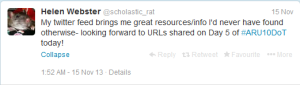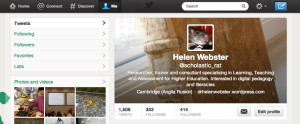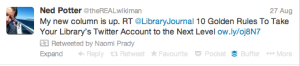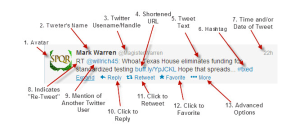You’ve sent your first tweets, creating interesting and engaging content for your potential followers. The other side to Twitter, of course, is the stream of information brought to you by the people you follow. And if you follow people, chances are they will take a look at your profile and decide to follow you in return (which is why setting up a profile with some engaging tweets first was important!).
One of the key features of Twitter is that unlike other platforms such as Facebook or LinkedIn, following is not necessarily reciprocal – the people you follow may not be the people who follow you (although they may be!). Some people have a more-or-less even match of followers and following; others follow lots of people but don’t tweet much themselves and therefore don’t have many followers; and some Tweeters, usually very well-known people or institutions, may have a large number of followers as they tweet a lot but don’t actually follow many people, using Twitter more as a broadcast medium to get their message out there.
As an individual professional, you’re probably going to get the most benefit in the first instance for the first option, having roughly the same number of followers and following. Twitter works best as a dialogue, and this won’t happen if you’re doing all the talking, or have no one to talk to! This is true even for those tweeting in an official capacity on behalf of their service, although they may have more followers than people they follow, it’s still useful to follow some people, services or institutions so you have other useful information to pass on as well as just promoting your service. And following people will give you a sense of how it’s done when you send your own tweets.
How many people you follow is up to you, although perhaps 100 is a good number to aim for (not all today!), to ensure a useful stream of content. Think about what sort of information you want access to, and what sorts of tweeters are likely to offer it (see the list below for some suggestions). It is an organic process and will take time to build up, and don’t forget that you can always unfollow people if the content they tweet is not useful to you! There are ways to find out if you’ve been unfollowed, but there is no automatic alert and generally people don’t bother to check!
So how do you find people to follow? When you first sign up to Twitter, it will suggest people for you to follow, or invite you to search for names or keywords, but this can be a bit hit and miss. Some people give up at this point, thinking it’s all pop stars and people tweeting about their breakfast!
At this point, it would be useful to know who else is participating in the programme, so I’ve compiled a list of everyone who sent the tweet I suggested yesterday, so you can find and follow each other!
Here are eight more suggestions (not exhaustive!) to build a useful feed of information that might work well for you as a librarian or student services adviser.
1. ‘Celebrity’ academics and media dons Following well-known people and commentators in academia, particularly in the field of Education will give you some ideas of how to build your profile and impact, as well as offering commentary on education policy, news on developments in Higher Education, access to their own network of followers and interesting material to retweet to your followers. You could follow Education researchers such as Tara Brabazon or academics such as Athene Donald or Mary Beard, who both write on academia more broadly.
2. Professional Bodies For updates about events, news, policy, or funding opportunities, your professional body will be very useful. Try for example CILIP, SCONUL, AMOSSHE, UKCISA, AGCAS, NASMA, NUS, ALDinHE, Staff and Educational Developers Association, NACADA or the Higher Education Academy.
3. Funding Bodies For calls for funding and other news, follow bodies such as the Research Councils UK (@research_uk), or JISC
4. Academic and Professional Press Education press such as @TimesHigherEd, @InsideHigherEd or @gdnHigherEd will give you access to news stories which may interest you or your followers. Following their journalists too might be a way to hear about interesting stories or even raise your own profile in the press. Many journals also have their own Twitter accounts which are useful for updates on calls for contributions or new contents.
5. Other Librarians or Student Services Colleagues Building up a network of other colleagues in your profession on Twitter is a fantastic way to support your work – whether it’s sharing every-day practice, building a Personal Learning Network or debating approaches around your annual professional body’s conference. Search for people you know to see if they have a Twitter account. Search by name or by keyword, or import contacts from your LinkedIn account or email, especially JISCmail lists. You could also connect withlibrarians at other local universities
such as Cambridge!
6. Academic mentors There are several bloggers and tweeters who create a supportive community for other academic professionals and students, who have really useful advice and experiences to share on the various aspects of being or becoming an academic, from writing and publication to managing your career. Useful advice to pass on to your students, and possibly useful for you too! Follow
@thesiswhisperer,
@researchwhisperer,
@ECRchat,
@ThomsonPat,
@NetworkedRes and even
@phdcomics Do you know of any others?
7. Outreach Following your institution’s admissions or outreach teams can be a great way to find out what’s available to students before they arrive, and even get involved yourself to join up the institution’s work on widening participation. Follow ARU’s official twitter feed or the 2013 Welcome feed.
8. Associated services and professionals There are lots of people on Twitter who can feed you useful information, but aren’t in your profession. Follow librarians, disability advisers, employability advisers, learning technologists and researcher, learning and staff developers…all useful people to learn from and collaborate with!
9. Policy makers If you’re interested in government education policy, you could always follow individual politicians, the Government department for Education, WONKHE or the select committees for Business, Information and Skills or Education. You could also follow bodies such as the QAA, HEFCE, Sutton Trust or HESA
10. ARU services Closer to home, it’s a good idea to follow local feeds from services across the University. Follow Anglia Learning and Teaching, The Library, Student Services, The Student Union, International Students team, Employability or Estates. Let us know if you find any more!
How to grow your Twitter feed from here:
Twitter will suggest people for you to follow based on who you’re currently following. This can be a bit random at first, as you’re not following many people so there’s nothing for its algorithm to work on. There are other ways to add people to your Twitter feed:
Snowball – look at the profile of the people you’re following – who do they follow, and who else is following them? You can see who’s following you, or anyone else, by going to your or their profile, and clicking on ‘followers’.
Retweets – people you follow will retweet things they think might be of interest. Keep an eye out for retweets from accounts you don’t yet follow, and add them. We’ll cover retweeting in future Days.
Hashtags – especially around livechats or livetweeted events such as conferences. Joining a discussion around a hashtag is a good way to find more people interested in that topic or event. We’ll also cover hashtags in future Days.
#FF or #FollowFriday – this is a convention on Twitter that on Fridays you can tweet the names of people you think are worth following to others. Watch out for these, or tweet your followers and ask them for recommendations!
Follows You will be notified when new people follow you – look at their profile to see if they are someone you want to follow back. If you suspect one of your new followers is spam, you can ‘block’ them using the head icon next to the ‘Follow” button, and selecting ‘block’.
So -go find some people to follow! If you find any other interesting library- or student services-related people you think others should follow, let us know!